How to add subscriber button to YouTube videos, compiled here. To succeed in YouTube channel, you have to be quick in uploading videos for your subscribers. In other words, YouTube need consistence in order to succeed. Therefore, you can look for a way to add subscriber button automatically to your videos.
This process will save time as well as improve on the number of subscribers. In this article, I have steps you can follow to add subscriber button to YouTube videos. Let’s dig in Steps to add subscriber button on YouTube videos Before getting into the steps of adding a subscriber button in your YouTube videos. Let me take you through the requirements first.
Requirements
• PNG, Gif, or Image of small size, we recommend 150 by 150 pixel.
• Image should be 1mb or less.
• Good browser like Chrome. A browser that should allow you to switch to desktop view. • Good Internet connection.
• Login credentials of your channel.
Step 1-log into your YouTube channel
Go into your browser to log into to your YouTube channel. Don’t use the mobile app since it doesn’t have some of the features of this process. You can log into your channel in YouTube website www.youtube.com
Step 2 -change to desktop view in phones
If you are using a mobile phone, you can change into desktop view so that it can look like a desktop. The desktop view in chrome browser is situated on three vertical dots at the top right corner. Move down and pick desktop view, it’ll reload to make it look like a desktop/computer. This will allow you see every feature, so you’ll click your profile picture at the top right.
6 best Places to watch football online for free
Step 3 – Go to your channel page
After clicking on your profile picture, it’ll show you different options. Pick the first option which is named as “Your channel.”
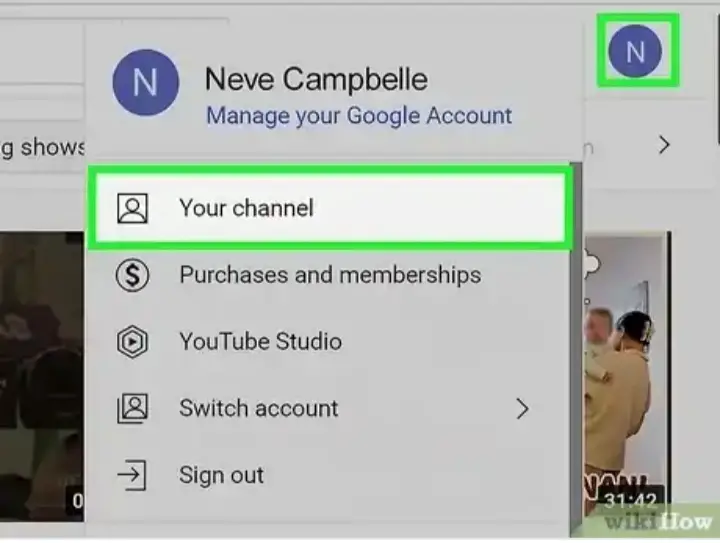
Step 4 – customization page
On your channel, you’ll gain access to a new page where you’ll select “Customization channel.”
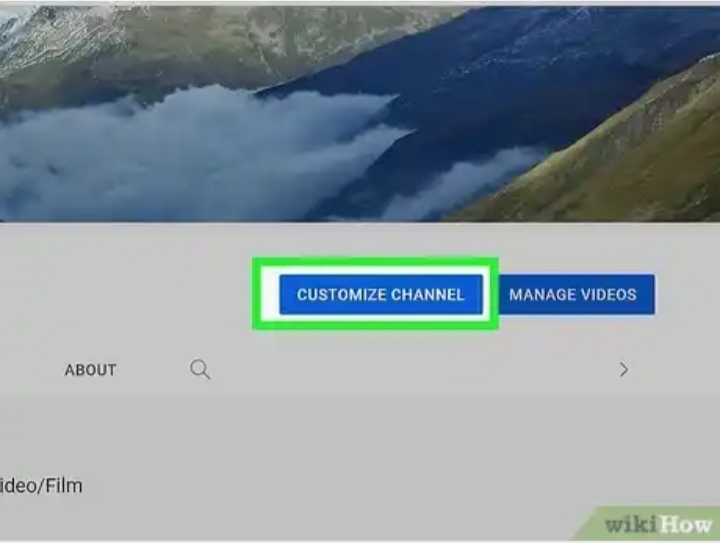
Step 5 – Branding
You will gain access to the customization page where you’ll switch to “Branding.” Check from the image below.
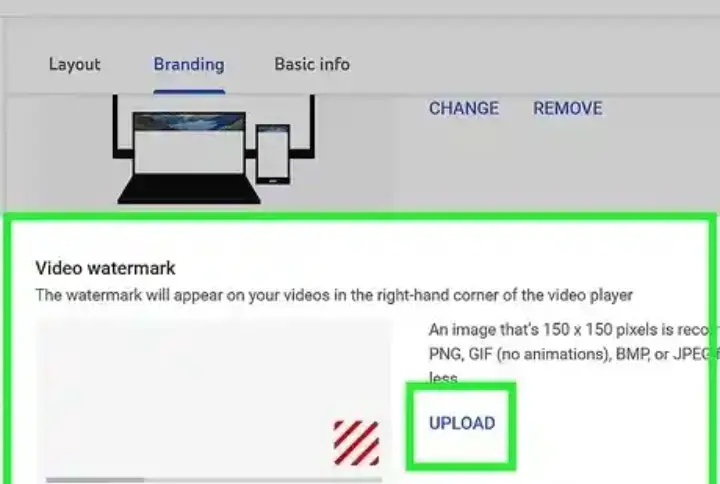
Step 5- choose video watermark
You can then scroll down and Choose “Video watermark” option. Here you can ad your gif, or image that will be displayed in your videos. Upload your image of the right size and click done.
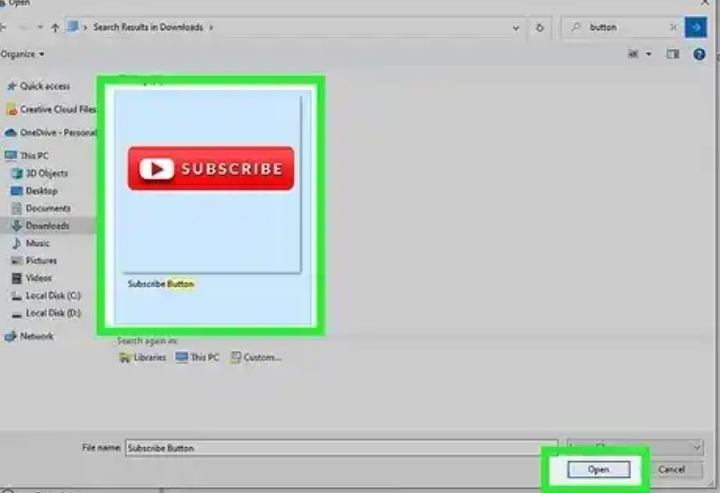
Step 6 – select image
Another step is to select the image you’ll use as subscriber button. You will be given a preview of how your image will look like in your videos.
Step 7 – select display time
Here you can pick how long the subscriber button will be displayed in your videos. You’ll have options like the entire video, at the beginning, at the end, or select your custom time. It depends on what you want.
Step 8 – publish
Once you’ve done the above steps including your preview. It’s time to publish your subscriber button in your videos.
What you need to know
• When selecting the image to use, make sure to avoid images that will lead to copyright claims.
• You can create your own images using tools like canva, or take free ones Google.
• You can try PNG or Gif as your watermark subscriber button for Better results.
• The subscriber button won’t reflect immediately. You can wait for about 48 hrs to 3 days.
• A watermark subscriber button will take you one step ahead.
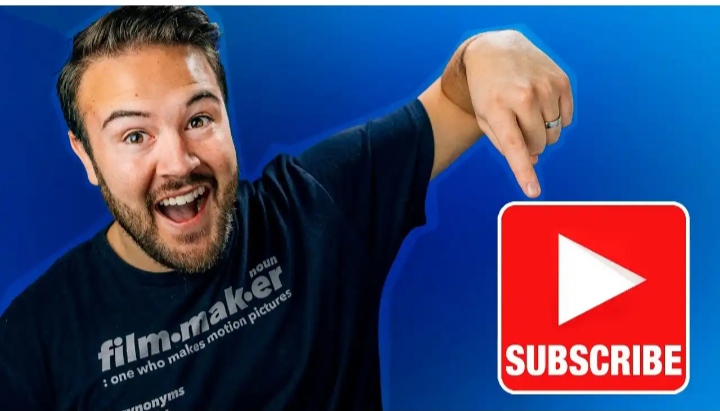
2 thoughts on “How to add subscriber button to YouTube videos”